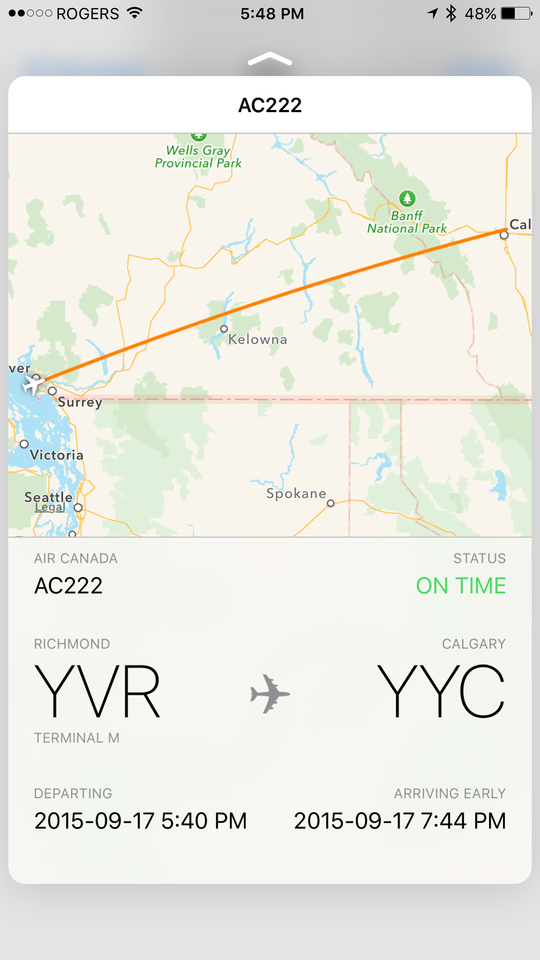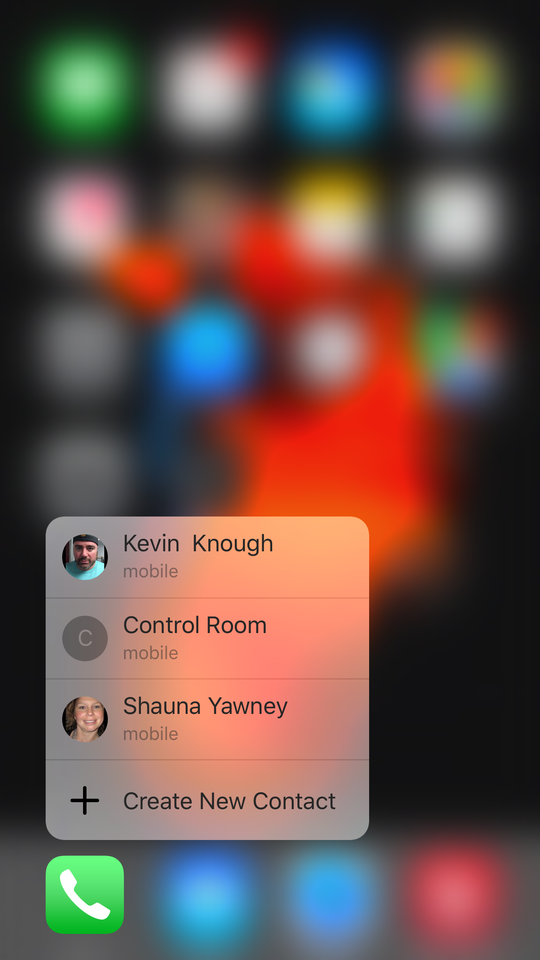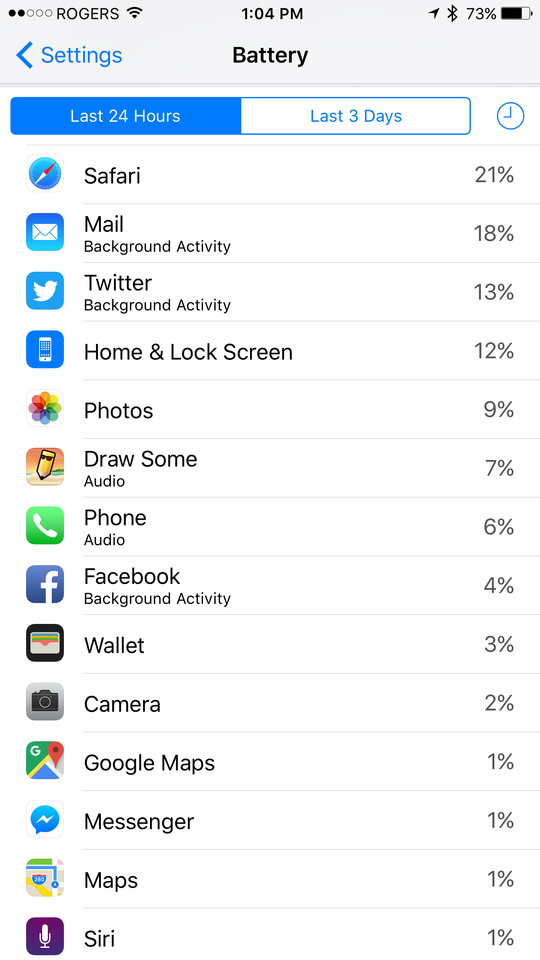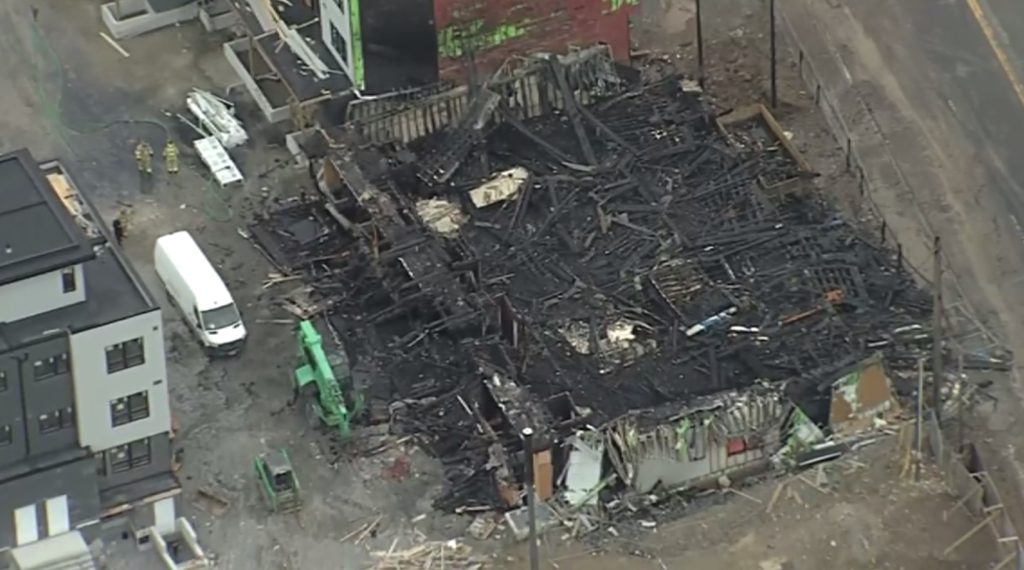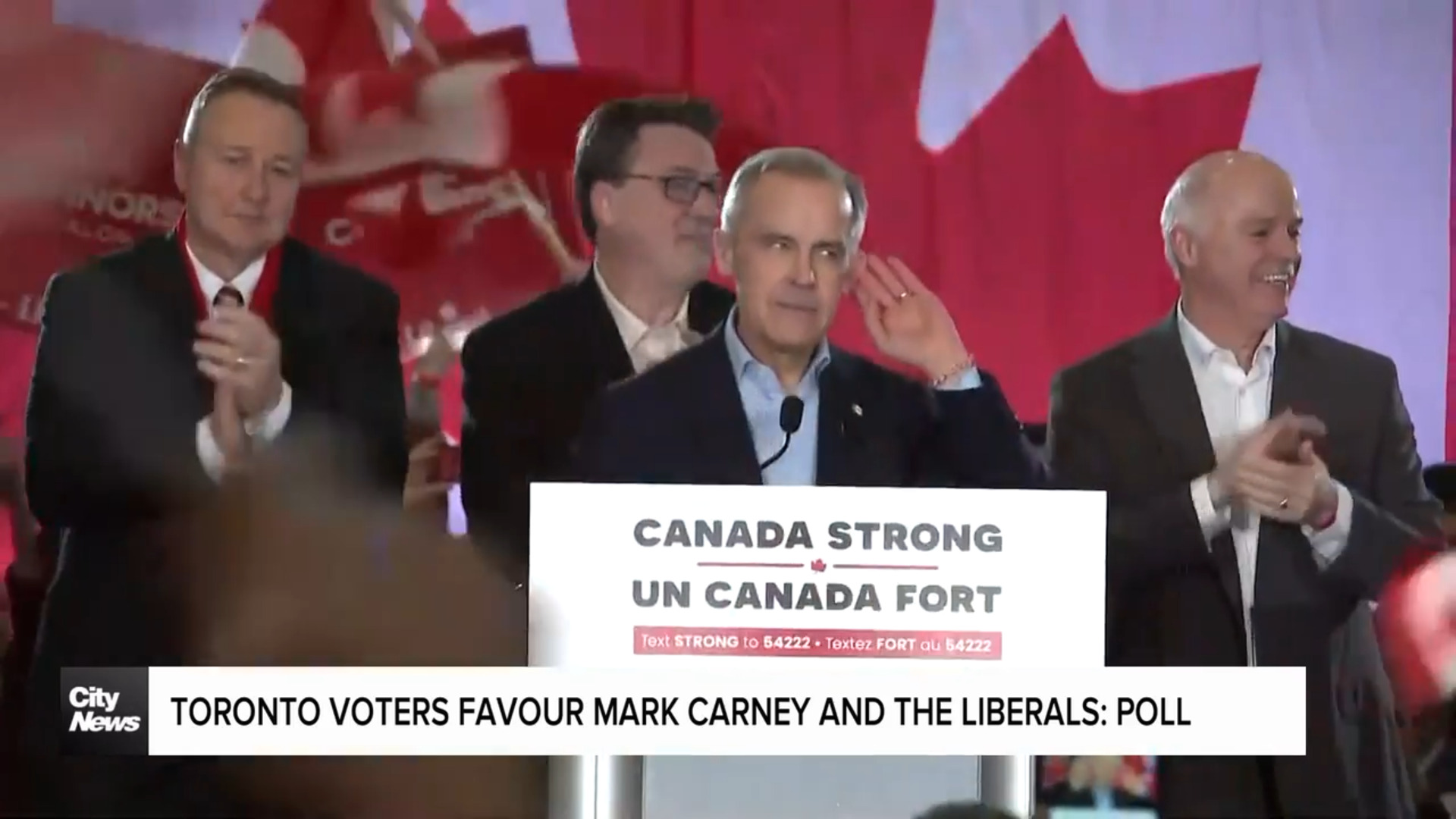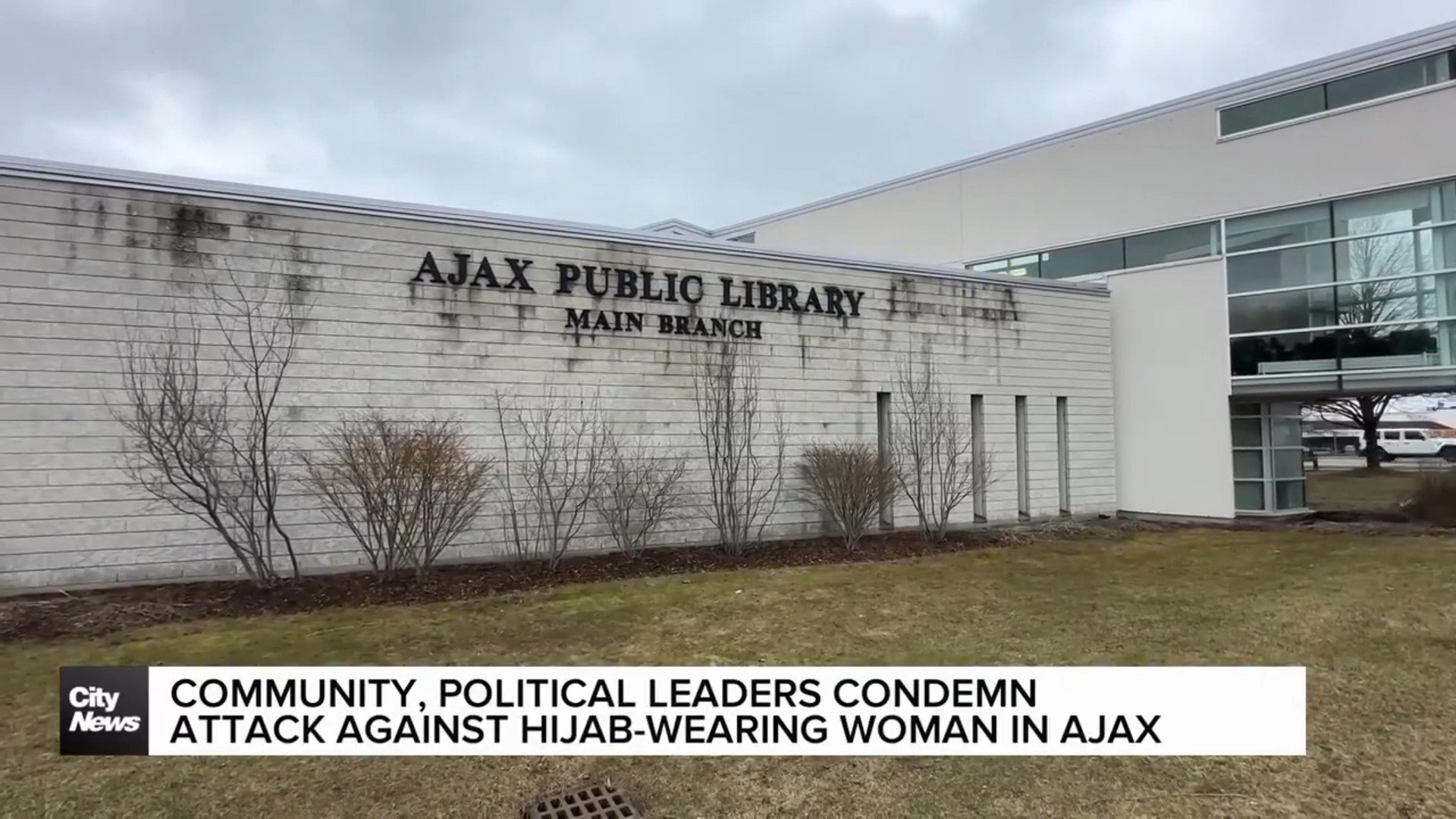Tech review: iPhone 6s and iPhone 6s Plus come to life with 3D Touch, Peek and Pop
Posted September 22, 2015 8:01 am.
Last Updated September 22, 2015 8:33 am.
This article is more than 5 years old.
Looks can be deceiving. Let me start with that simple phrase as I begin to talk about Apple’s highly anticipated iPhone 6s and iPhone 6s Plus. It’s easy to brush off the new devices as slightly upgraded models from last year’s the iPhone 6 and iPhone 6 Plus…but that’s where I will stop you.
While these two new flagship iPhones look very similar to last year’s models, they are anything but. The user experience is very different from any other iPhone Apple has released until now. This isn’t simply a software update, the key is the new hardware Apple has put inside its new devices.
Just how different are the new iPhones you ask? Are the new features worth an upgrade or switching from Android? Let’s take a closer look.
Design
Yes, I realize the latest batch of iPhones look like the last. Pick up the iPhone 6s or the iPhone 6s Plus in one hand and the matching newer version in the other and you’ll notice they look and feel exactly the same. The newer models weigh slightly more, but other than that…the average person would never be able to tell the difference (other than the addition of the new rose gold model).
One subtle change is the aluminum the phone’s case is crafted from 7000 Series aluminum which happens to be the same grade used in the aerospace industry. Apple doesn’t say it’s more scratch resistant or dent-proof but after spending some time with the phone, even without a case it seems to be holding up just fine.
The front glass has also received an upgrade. It’s now chemically strengthened using a special dual ion-exchange process. Apple maintains this is the “strongest cover glass in the smartphone industry”. After more than a week’s use with no screen protector, there are still no visible scratches, but we’ll see just how strong the glass is as time goes on.
Performance
With each batch of new iPhones Apple upgrades the processors. This year is no different.
The iPhone 6s ad iPhone 6s Plus both sport the new A9 chip which Apple claims has 70% faster CPU performance than the A8 chip in the iPhone 6 and iPhone 6 Plus, and 90% faster GPU performance for gaming.
There is no doubt, the new iPhones are blazing fast. Apps launch with lightning speed. Newer games like Fallout Shelter even launch a few seconds faster than they do on the previous generation of iPhones.
The new A9 also has the M9 motion coprocessor embedded right on the chip which brings additional benefits such as “always on” Siri which I will get to a little later in this review.
Touch ID
One of the first things I noticed when I started using the new iPhones was just how fast Touch ID has become.
Setup remains the same. When you first log into your iPhone it will ask you to place the pad of you finger against the home button so it can read your fingerprint. After a few presses you will be asked to switch the position of your finger or thumb. The process is just as easy as before but once you start using it you will notice how much more responsive it has become.
Apple says Touch ID is up to two times faster on the new phones, and this is an accurate statement. Using Touch ID to unlock your phone is now amazingly quick. It’s almost instantaneous. Pressing your thumb on the home key will unlock your phone so quickly you don’t even see the unlock screen anymore. It launches you right to your home screen.
Touch ID not only unlocks your iPhone quicker, its use within apps has also become more efficient, whether you’re purchasing apps from the App Store or using it for authentication within certain apps.
Hey Siri
If you want to chat with Apple’s personal assistant Siri, iPhone users have always had to hold down the home button on their iPhone for her to respond. On the new iPhones, Siri is always listening, aways ready to help, and you don’t even have to push a button.
To access Siri on the iPhone 6s or the iPhone 6s Plus, all you have to do is say “Hey Siri” and she’ll appear. The neat part is your iPhone screen can be asleep and Siri will still respond. It’s very similar to what Google has done with “Okay Google”
Siri is much smarter thanks to iOS 9. She can now understand more complex questions and language. For example, you can tell her to “show me pictures I took in Barcelona” and she will do just that.
Having Siri always on standby doesn’t seem to have much affect on the battery. After a day of moderate Siri inquiries I found she only drained about 2% of the battery (according to the new battery usage indicator in the settings).
If you went to know more about Siri’s new features you can read my iOS 9 review.
3D Touch
This is the feature which really sets the new iPhones apart from not only previous iPhones, but from other smartphones on the market. The screen on the new iPhone 6s and iPhone 6s Plus are now pressure sensitive.
Hidden beneath the screen is an array of capacitive pressure sensors. Each sensor is able to rapidly measure the distance between the cover glass and the backlight as you apply pressure on the screen, giving you new ways to interact with content on your iPhone.
Peek and Pop
These two words are the key to the new 3D Touch feature on the iPhone 6s and iPhone 6s Plus.
Peek lets you take a sneak peek at content without fully opening up a new on-screen window. If you press lightly on an email, a small preview window appears giving you a glimpse at the content inside. If you let go, the window disappears, yet the email remains unread. You just “Peeked” inside an email.
While “Peeking” you can also choose to do a quick action in your email. You can slide the peek window left to discard it immediately, slide it right to mark it as UnRead, or slide up to reply, forward, mark or move an email.
Peek also works on text messages. If someone sends you a weblink in an iMessage, you just have to apply a little bit of pressure and a new window appears giving you a preview of the web page. Once again, if you let go, the window disappear leaving you back on the Messages screen.
As I began to play around with Peek, I began to realize how useful this can be. A friend texted me their flight number. I was able to Peek at the flight status without launching Safari, just by “Peeking” at it within iMessage. As long as the text contains the official flight number you can Peek at the status. It seemed to work well for all major airlines, Air Canada and WestJet included, however peeking did not bring up flights for smaller carriers such as Porter.
Another use for Peek is to bring up addresses on Apple Maps without actually launching the application. I did run into a few issues here. As I tried to Peek at the address of my television station in Calgary, Alberta, Canada, Apple Maps brought up the address in Denver, Colorado. Even when somebody texted me the full address with Calgary, Alberta included, Denver still came up.
Pop meanwhile, works in conjunction with Peek. If you are Peeking at something and want to dive in a little deeper simply apply a bit more pressure and the content Pops into place, launching the actual app.
The difference between a Peek and a Pop is subtle. You just have to press lightly to peek at something and press hard of you want to pop it. It does take a bit of time to get the feel for it.
To help you distinguish how much pressure you must apply to the screen your iPhone will provide haptic feedback, or small vibrations on your finger. When you peek at something you get a quick 10 millisecond vibration, while popping is a longer 15 millisecond vibration. Sure the difference may be subtle, but it’s noticeable.
Apple believes Peek and Pop will become just as well-known as tap, slide and pinch to zoom. While I liked the feature, my biggest issue was remembering to use it. I am so used to opening email without “peeking” into them first that it took me a while to get in the habit or “peeking” and “popping”. It’s a learned habit.
Quick Actions
Besides Peek and Pop, 3D Touch an also be used as shortcuts to your favourite apps.
If you give a firm press on the phone icon, a list of three of your most frequently called contacts pops up in a translucent window. You can then select to call one of these contacts by simply pressing their name.
The same goes for the camera app icon. Firmly pressing the camera icon brings up shortcuts such as Take Photo, Record Slo-Mo, Record Video or Take Selfie.
Not all apps make use of the 3D Touch shortcuts. In fact, it will be up to app developers to implement this feature. Facebook and Instagram have already expressed interest and you can bet many others will soon be on board.
The popularity of 3D Touch may come down to the developers. How will future apps make use of this feature? The real excitement for me is how game developers incorporate 3D Touch into new titles.
The Cameras
Apple has given a big boost to both cameras on both the iPhone 6s and the iPhone 6s Plus.
The rear iSight cameras has gone from 8MP to a whopping 12MP and makes use of a new sensor.
I thought the iPhone 6 Plus took nice photos, but I certainly started seeing a difference when I put them up against what I shot in the iPhone 6s Plus.
Colours appeared more natural on the iPhone 6s Plus, a more true representation of what you see with your own eyes. There was also noticeably more detail in photos taken on the newer iPhones.
Take a look at the images below taken at sunset in a park near my house. The first one was snapped on the iPhone 6 Plus, while the second one was taken on the iPhone 6s Plus. It’s subtle but you can see the turquoise sweater worn by the little girl is a bit deeper in the iPhone 6s photo. You can also see more detail on the face.
The realistic colours really began to show when I started snapping photos of flowers and fall leaves. The iPhone 6s Plus once again giving a better colour representation than the iPhone 6 Plus.
In low light situations, the iPhone 6s Plus also had less pixelation and noise.
The front-facing FaceTime camera also sees a boast in power. It has gone from 1.2MP to 5MP. But the bigger enhancement is the flash. For the first time the iPhone has a front flash, and how Apple pulled it off is pretty interesting.
Retina Flash
If you look at the back of the iPhone 6s or iPhone 6s Plus, you’ll see a physical flash built right into the phone. There is a flash on the front, you just can’t see it. The flash is incorporated into the screen.
Apple calls it Retina Flash. Sensors inside the camera detect the colour temperature of the light then causes the screen of your iPhone to flash a matching colour illuminating your face like a flash.
The result is surprising. While I’m not a fan of using flash, the sensors does an amazing job of determine what colour to use to match the surrounding light. Take a look at the hot below and you’ll see the colour of the flash illuminating my face matches that of the background quite well.
4K Video
Another new feature of the iPhone 6s and the iPhone 6s Plus is the ability to shoot 4K video. I know what you’re thinking…”other smartphones have been able to do this for some time”. You’re right. Better late than never right?
Both of the new iPhones can shoot 4K in 30fps. The video is beautiful, and the detail is actually quite stunning. Shooting 4K video on the iPhone allows you to zoom in on the video you shot to see the fine details in leaves, flowers or feathers.
Optical Image stabilization
This is only available on the iPhone 6s Plus. This feature smooths out the jerkiness of your camera movements in the videos you shoot.
I shot a video while riding at ATV during a jungle tour in Los Cabos, Mexico. The trail was extremely bumpy. As you watch the video take a look at the road I was driving on then look at how little camera shake there is. The iPhone 6s Plus greatly reduces the up and down motion, while still maintaining perfect focus.
What I like about this feature is you don’t have to turn this on. Optical image stabilization works on its own in the background without you having to do anything.
Live Photos
Another feature exclusive to the iPhone 6s and the iPhone 6s Plus.
Live photos makes use of the 3D Touch screen built into the new iPhones. When you apply a gentle press on the screen, photos you take come to life for a few seconds, showing both movement and sound.
When you take a photo, your iPhone actually begins recording one and a half seconds before you snap the pic, and one and a half seconds after you snap the pic. So while the end result is a still photo, you actually have a 3 second movie clip recorded to your iPhone.
Live Photos take some practice and some patience to pull off. If you want a dynamic live photo you have to keep in mind the camera is already recording even before you snap the pic. If you move the camera just before you take the photo you will have blurry movement in your live photo. The same goes for moving the camera too quickly after snapping the picture.
I found Live photos work best with subjects or backgrounds with subtle movements. If you snap a picture of someone jumping, the action is too quick and the result can be a blurry Live Photo.
While Live Photos can be shared with friends via iMessage, or posted online, the best application is for your iPhone’s wallpaper. The iPhone 6s and iPhone 6s Plus come with a series of live photo wallpapers of fish and computer generated ink clouds which move when you press down on the screen, but having an image of your children come to life on your iPhone is quite magical. It’s fun to customize your wallpaper and have your kids, pets of favourite vistas come to life.
Battery
This is always one of the biggest questions I get when a new iPhone hits stores. People are always concerned with how long the battery will last. Will they have to find an outlet half way through the day to top up their iPhone so they can continue to text and play games on their way home from work?
After using the iPhone 6s and iPhone 6s Plus extensively over the past week and a half, I can tell you I didn’t experience any battery issues.
I get up at 3:00am each day for work. By noon I am down to about 75% and by dinner time around 45%. By the time I end up going to bed at 9:00pm I usually still have about 24% left.
I use my phone pretty extensively and have yet to hit the 20% warning before plugging it in at night.
Apple has also added a couple of features in iOS 9 that will help conserve battery power. One is a monitor which lets you know what apps are draining your iPhone’s battery. This can be used to turn off applications which may be a drain.
There is also a Low Power mode which turns off all extra features, keeping only the core ones going if your battery gets too low. Apple says this should get you another hours worth of use, even when your battery is about to die. Fortunately I have never had to use this mode yet.
The Bottom Line
It’s easy to pass of the new generation of iPhones as marginally better than the last. After all, they look identical to last year’s models. Apple didn’t change the physical design but what it did do this time around is change the way we use our iPhones.
The iPhones 6s and iPhones 6s Plus are blazing fast, and have a ton of new features and a fantastic camera which breathes life into your photos. Live Photos can be considered a bit gimmicky, but 3D Touch has the potential to change how we all interact with our iPhones. Peek and Pop may be the next swipe or pinch to zoom, actions we are all too familiar with.
With new features comes a new learning curve, and the new iPhones certainly have one. It takes time to get the feel for 3D Touch and know how hard you need to push down on the screen to get the right results. But with a bit of patience you will be amazed at how much quicker you get things done.
The iPhone 6s and iPhone 6s Plus may not look radically different from last year’s models but they set a new course for the iPhone. Where developers take its new features remain to be seen, but this could be the phone we look back to as the one that started changing how we interact with our smartphones.